
Connect to TICE Wi-Fi - Windows 11
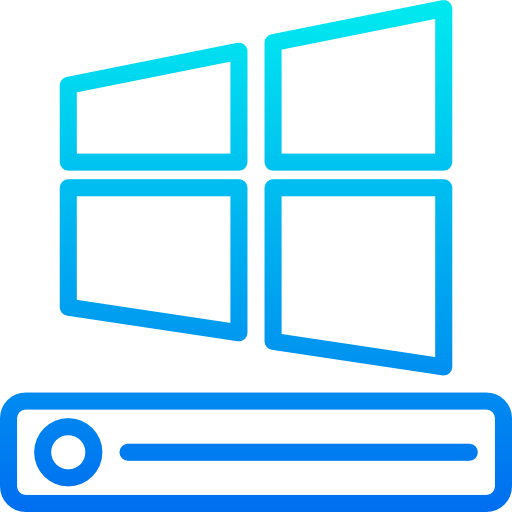

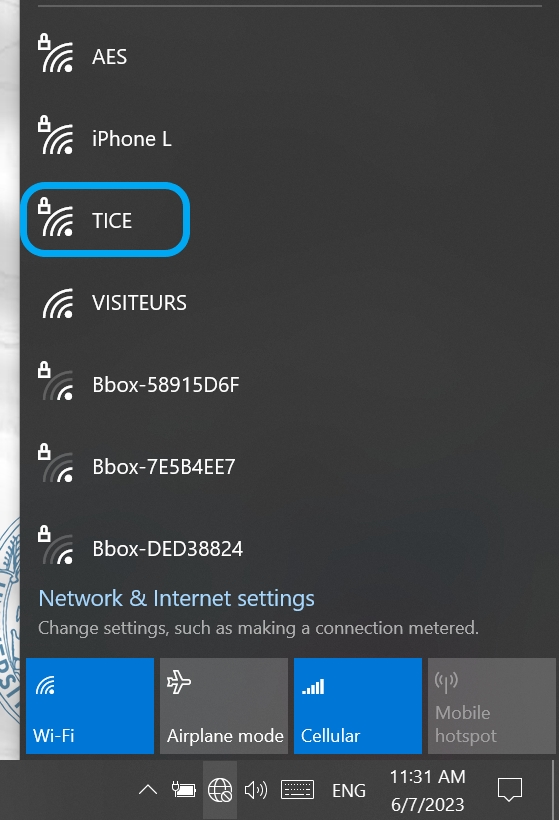
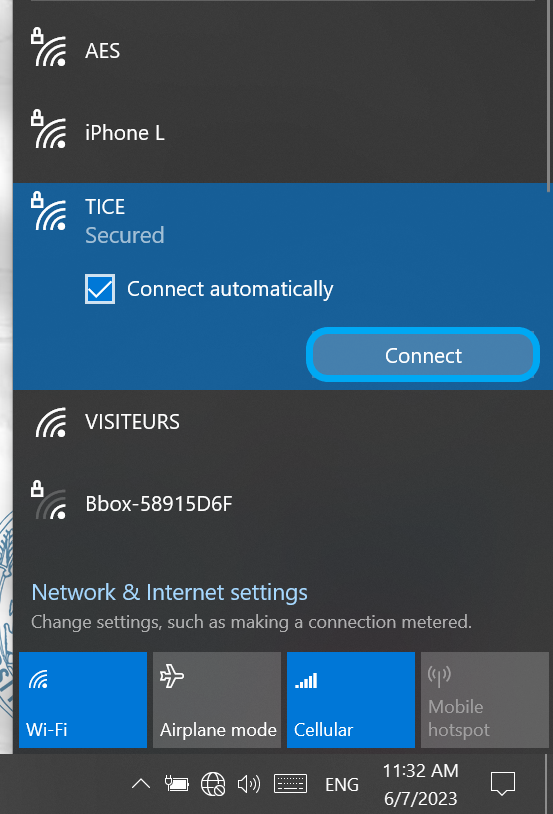
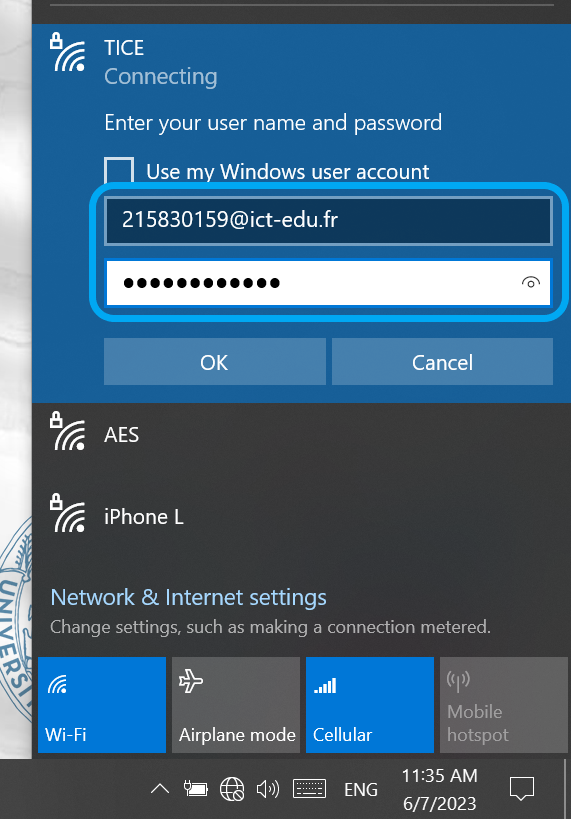
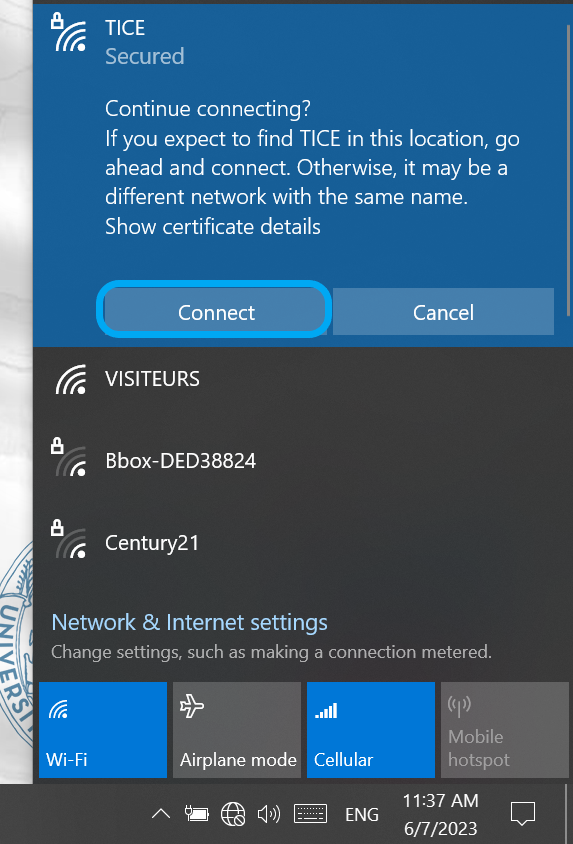
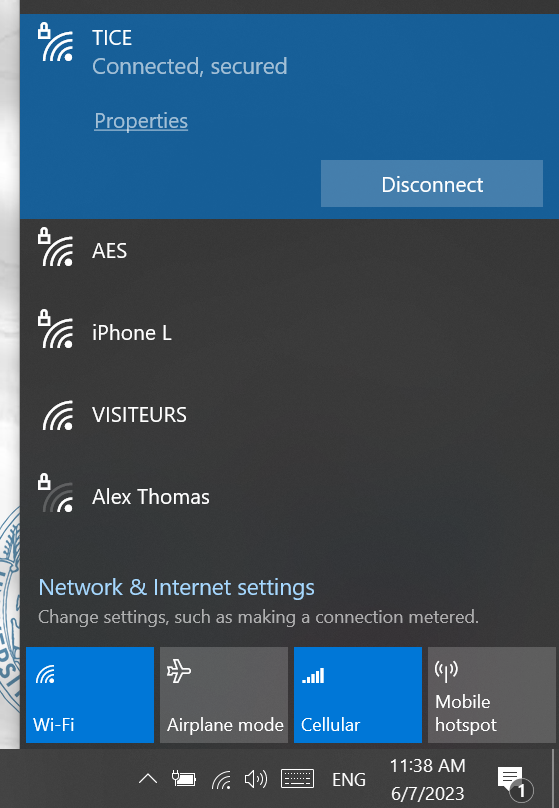
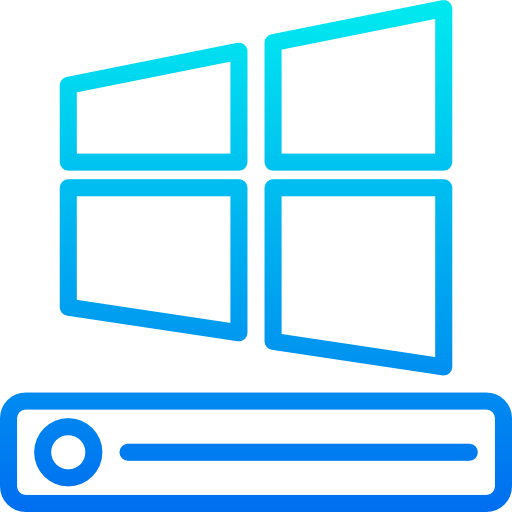
Step 1
Look for the Wi-Fi icon on the lower-right corner of your screen.

Step 2
Click on Wi-Fi icon and select ICT_TICE network.
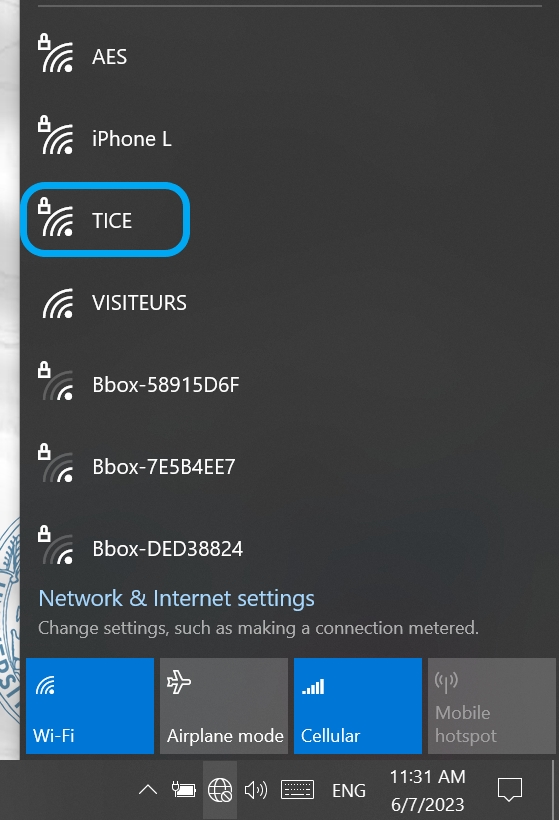
Step 3
Select 'ICT_TICE' and click on 'Connect'.
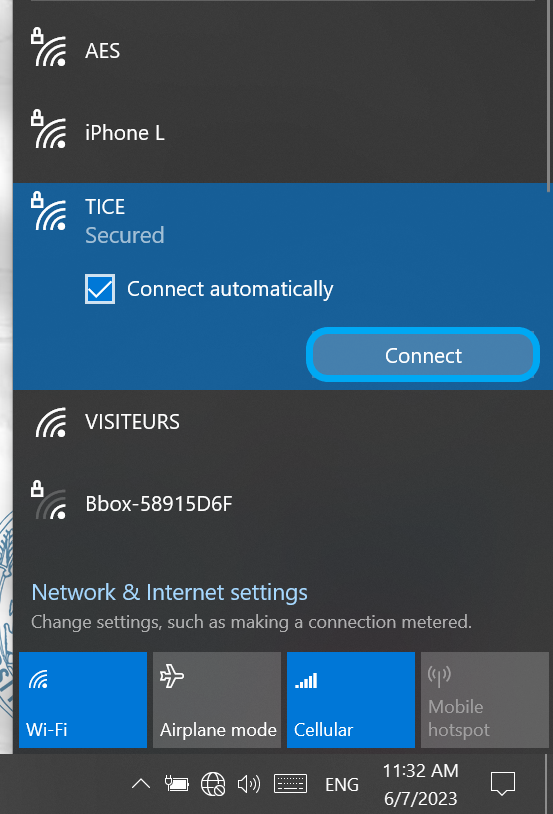
Step 4
Enter only the Digits from email address (ENT) in the login fields.
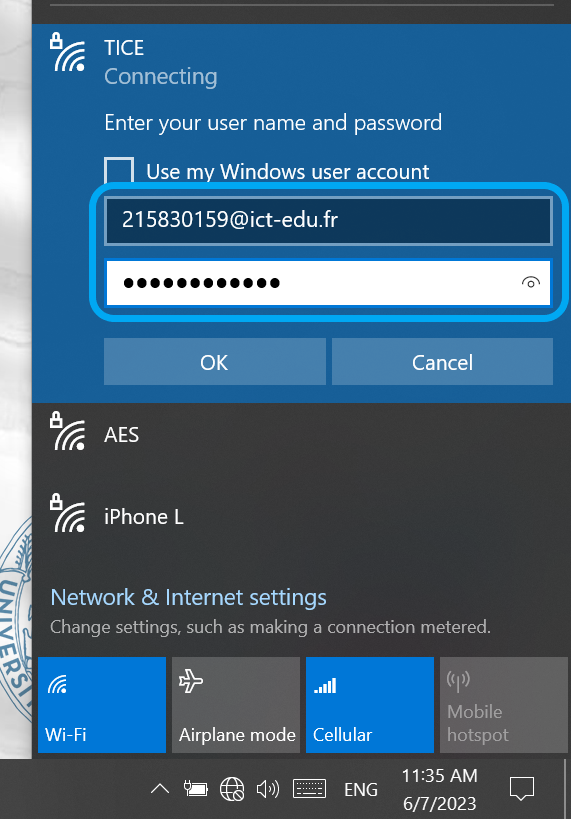
Étape 5
After connecting, a message appears. Click the 'Connect' button to accept the authentication certificate.
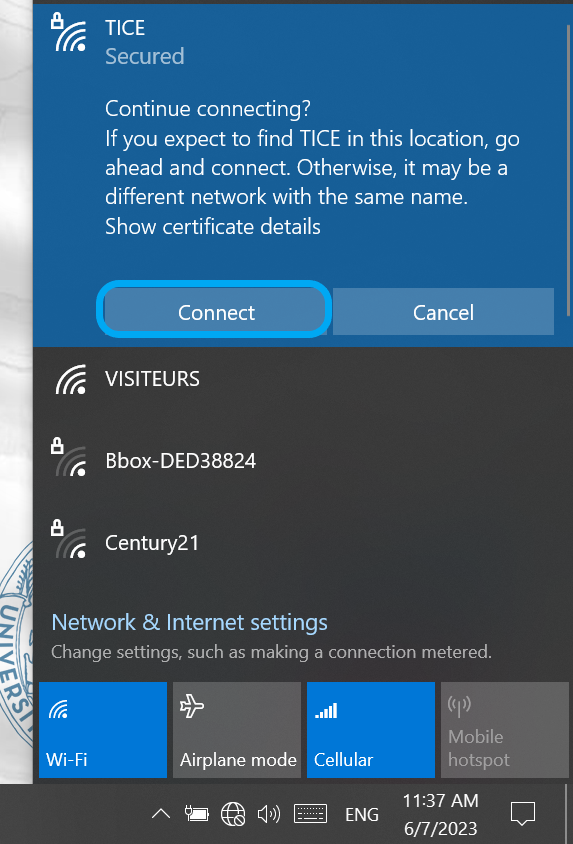
Step 6
The connection to the ICT_TICE Wi-Fi is now established and functional.
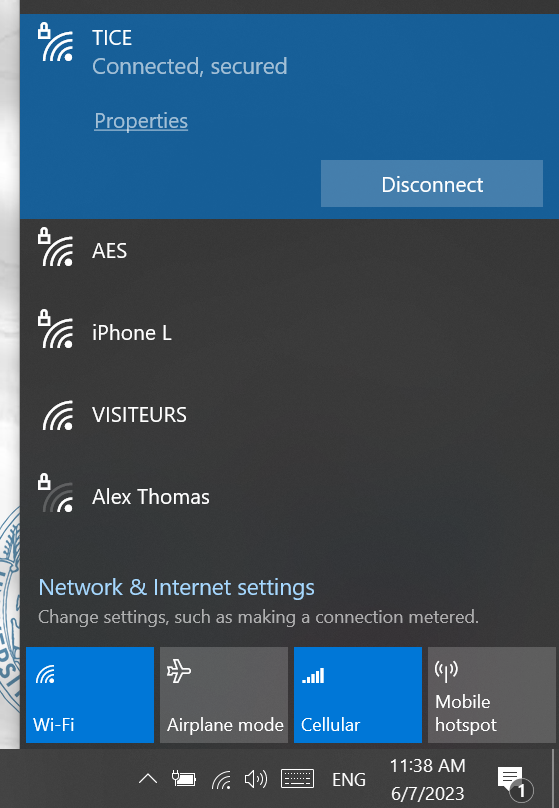
Help
In case of difficulty, you can contact: assistance.sin@toulouse.fr